Flow Designer is a ServiceNow feature that helps automate business processes in a single design environment without the need for any complex code.
1. What is a Flow?
-
- A flow is Automates business logic for an application or process.
- A flow is an automated sequence of actions that runs each time a condition is met.
- Performs the same predefined process every time it executes.
Example:
- Notifications– Using flow we can trigger Notifications.
- Task Creation: We can create task for a group.
- Approvals: We can create approval task.
Note: It is considered good design practice to always create Flow Designer content within a scoped application vs. the ‘Global’ scope.
2. Benefits of Flow Designer
-
- Flow Designer combines multiple platform automation capabilities, configurations, and runtime information so process owners and developers can create, operate, and troubleshoot flows from a single interface.
- Non-technical person can also configure/create flow as we do not have to script.
- Develop, share, and reuse your custom flow components with other flow designers.
- We can integrate with external instances and third-party applications with a separate subscription to IntegrationHub.
- Reduce the cost for development.
- Easy to maintain, low code or no code.
3. Flow Designer vs. Workflow
It is always good practice to go with Flow Designer if we are creating something new but there are a few circumstances when we should still use workflow
-
-
- If we are working on earlier release of Kingston.
- If we have to write very complex script then workflow is recommended and we can call that from flow designer.
- If required to be change in logic.
-
4. Access to Flow Designer
Administrators can grant users access to Flow Designer features in two ways:
-
-
- Assigning Flow Designer delegated development permission.
- By granting one or more Flow Designer Role(s).
-
1. Delegated Development: This strategy ensures delegated developers can only access Flow Designer for a specified application scope.
Follow below steps to grant the access.
-
-
- Navigate to System Applications > Studio
- Choose the application.
- Go to File > Manage Developers.
- Select a user’s name using the Developer Name
- Turn on Flow Designer and Save
-

2. Roles: Another way to give a user permission to access Flow Designer is by granting them one or more Flow Designer roles.
There are three roles provided in base system
- flow_designer: This role enable user to launch the flow designer, create and edit flow and sub flow.
- flow_operator: This role enable user to view flow execution, dashboard and logs.
- action_designer: This role enable user to launch the Action Designer design environment to create and edit actions.
For more details Click Here