Overview
Service Mapping application discovers all application services in your organization and builds a comprehensive map of all devices, applications, and configuration profiles used in these business services. Service Mapping maps dependencies, based on a connection between devices and applications. This method is referred to as top-down mapping. The top-down mapping helps you immediately see the impact of a problematic object on the rest of the application service operation.
Comparison of horizontal and top-down mapping results


Service Mapping Plugins
Service Mapping is available under the ITOM Visibility subscription and requires activation by ServiceNow personnel.
Plugin Name: com.snc.service-mapping
Service Mapping plugin (com.snc.service-mapping) activate below plugins as well:
- Discovery (com.snc.discovery)
- Pattern Designer (com.snc.pattern.designer)
- Cloud Management Core (com.snc.cloud.core)
- Performance Analytics – Content Pack – Service Mapping (com.snc.service-mapping.pa.content)
- Event Management and Service Mapping Core (com.snc.service-watch)

Service Mapping roles
In Service Mapping, users with the following roles collaborate to map, review, and monitor organization application services:
- sm_admin: Sets up the Service Mapping application. Maps, fixes, and maintains application services. Also performs advanced configuration and customization of the product. Assign this role to application administrators.
- sm_user: Views maps for operational application services to plan change or migration, as well as analyze the continuity and availability of services. Assign this role to application users.
- sm_app_owner:Provides information necessary for successful mapping of an application service. Once a service is mapped, this user reviews the results and either approves it or suggests changes. Assign the sm_app_owner role to users who own application services and are familiar with the infrastructure and applications that make up the services.
Service mapping credentials
Now we need to make sure the right credentials are setup for the service mapping.
You can navigate to credential and add new one.

Note: Mid server retrieve the credential from ServiceNow instance and store them locally in memory.
Verify that Service Mapping is set up properly (Readiness)
Before you start mapping application services, verify that you configured MID Servers to discover application services and provided all the necessary host and application credentials.
Service Mapping performs an automatic scan of the following resources and configurations to give you the readiness status.

Service Mapping setup step by step
- Request for service mapping plugins: (com.snc.service-mapping)
- Install and configure MID Server:
- MID Servers, which are located in the enterprise private network, facilitate communication between servers on the network and some ServiceNow applications, such as Service Mapping, and Discovery.
- See mid server installation: https://www.youtube.com/@RunjayP
- Verify that Discovery is in place and running as expected.
- See my Discovery setup videos: https://youtu.be/fY3VCnyIhrw
- Configure credentials required for host discovery: After discovering applications, Service Mapping accesses hosts that applications run on and discovers them. Make sure that you provide all necessary credentials to allow host discovery. Service Mapping use same table to store credentials.
- Add/Configure credentials to access applications inside the organization private network.
- Verify that Service Mapping is set up properly.