ServiceNow Discovery Complete Setup and Step-by-Step configuration
I hope this article will help to many folks who are struggling to setup discovery right from scratch. Here i will explain step by step guide setup to configure discovery.
Discovery configuration in ServiceNow involves several key steps to ensure the system can scan, identify, and map devices, applications, and services in your network.
1. Discovery Prerequisites:
-
- Install discovery plugin.
- Roles: Ensure you have the required roles to set discovery:
- discovery_admin
- discovery_manager
- admin (optional for full access)
- MID Server Installation
- Download the MID Server installer/Zip from ServiceNow (Navigate to MID Server > Downloads).
- Install it on a Windows or Linux machine that has network access to the devices to be discovered.
- During installation, specify the ServiceNow instance credentials.
- Post-installation, verify that the MID Server status is Up in ServiceNow (MID Server > Servers).
Note: Refer these blogs for more details
- install mid server on windows
- mid server installation in servicenow
- mid server system requirements
- mid server calculator for servicenow discovery/
Check these blogs for detailed discovery prerequisites:
2. Discovery Credential:
-
- Navigate to Discovery > Credentials.
- Configure credentials for devices like:
- Windows: Use domain credentials (username/password)
- SSH: Use keys or username/password for Linux/Unix systems.
- SNMP: Provide community strings for network devices.
- Cloud: Set up cloud provider credentials (AWS, Azure, GCP).
- Test credentials to ensure they are valid using the Test Credential option.
3. Configure IP Ranges:
-
- Navigate to Discovery > Discovery Schedule.
- Click New to create a Discovery Schedule.
- Specify IP ranges to be scanned.
- Assign MID Servers to handle those ranges.
4. Run Discovery and Validate Result
-
- Navigate to Discovery > Discovery Schedule which you have created in step 3.
- Click Execute Now or let it run based on the schedule.
- Monitor the progress in Discovery Status.
- Review discovered devices, applications, and services.
- Check CMDB to verify new Configuration Items (CIs) are added or updated.
5. Troubleshooting
-
- Navigate to Discovery Logs (Discovery > Status > Discovery Logs) to identify errors.
- Common troubleshooting areas:
- Credential issues.
- Misconfigured probes or IP ranges.
- MID Server connectivity problems.
Best Practices
-
- Start with small IP ranges during initial testing.
- Use Credential Affinity to assign specific credentials to MID Servers.
- Regularly update credentials and MID Server versions.
- Leverage Discovery Dashboards for insights into coverage and errors.
For live implementation check out this video:



















Great Explanation!